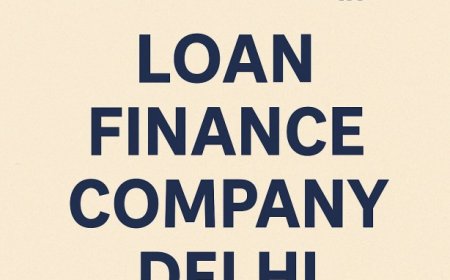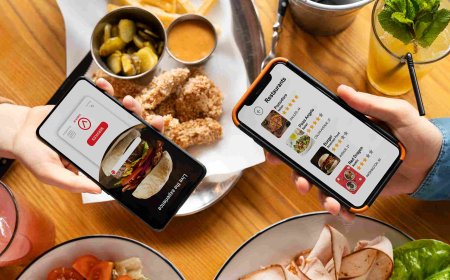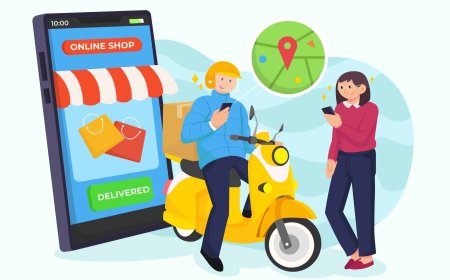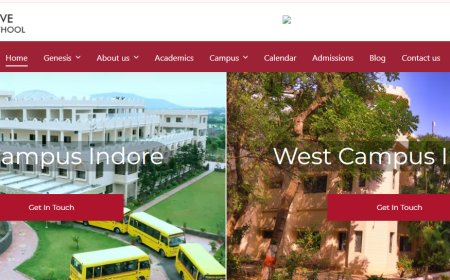Easy Methods to Save Lost Pins in Google Maps
Learn simple ways to save dropped pins in Google Maps with this easy-to-use guide. From dropping pins on desktop and mobile, to sorting and sharing, this blog covers all. Perfect for travelers, professionals, and casual users.
In our modern world of technology, lost and found is now a figurative expression. Google Maps, with its robust navigation functionalities, allows us to locate ourselves precisely, map out routes, discover new territories, and even mark our favorite destinations all from a gadget we carry in our pockets. Perhaps one of Google Maps' most useful but underappreciated features is the dropped pin.
Whether you're stumbling upon a secret coffeehouse, getting ready for a travel trip, or making plans for business travel, knowing how to save dropped pins on Google Maps can be really helpful. In this step-by-step guide, we'll discuss everything you need to understand about dropped pins, how to utilize them, and how to make the best use of them across your devices.
What Is a Dropped Pin in Google Maps?
A dropped pin on Google Maps is basically a personalized location pin. It lets you place a specific point on the map that is not identified or tagged by Google. It's like dropping an electronic tack into your own world map.
For example, you might want to remember:
- An unnamed scenic trailhead
- Where a parked car is sitting
- Someone's home in the middle of nowhere
- A neighborhood business that isn't on Google
If you drop a pin, you can save it, share it, or navigate to it. This makes dropped pins ideal for the times when address-based navigation simply won't do.
How Do You Drop a Pin on Google Maps?
It's extremely easy and functions similarly on both mobile and computer devices.
On Mobile (Android & iOS):
Open the Google Maps app.
1.Go to the general vicinity of where you'd like to pin.
2. Open Maps.
3. Tap and hold any location on the map that isn't already marked.
4. A red pin will appear with an info card.
On Desktop:
Open Google Maps in your browser.
1.Click on the map where you'd like to pin.
2.A small grey pin will pop up, along with a card at the bottom or left of your screen.
3. Once youve dropped a pin, youre ready to take action.
4.How to Save a Dropped Pin in Google Maps
5. After placing your pin, saving it is just a few taps or clicks away.
On Mobile:
1.Tap on the info card at the bottom.
2.Click the "Save" button.
3.Choose an existing list like Favorites, Want to Go, or create a new custom list.
4.Thats it! Your pin is now safely stored.
On Desktop:
1.Click on the dropped pin.
2.In the information panel, click "Save."
3.Choose a saved list or start a new one.
Once you've saved it, your pin will be available on all devices where you're logged in with your Google account.
You can also read from: https://oragetechnologies.com/dropped-pins-in-google-maps/
Why Should You Save Dropped Pins?
Saving pins is much more than just being handy. Below are some real-life advantages:
1. Improved Organization
Organize places according to usage such as "Meeting Points," "Lunch Spots," "Property Visits," etc.
2. Effective Travel Planning
Prior to traveling, you can pin locations that need to be visited, hotels, and restaurants.
3. Fast Navigation
Saved pins allow one to pull up directions more quickly without re-doing searches.
4. Easy Sharing
Share saved locations with friends, family members, or team members easily.
Consider it as building your own customized, shareable Google-powered map.
Can You Rename or Edit Saved Pins?
Yes! Google Maps allows you to personalize saved pins for ease of remembering them.
How to Rename or Edit:
Open the Saved tab in your Google Maps app.
Tap on the saved place.
Click the three-dot menu.
Select Edit name or Add note.
Placing personal names and notes will help it be easier to remember why you pinned the location.
Can You Remove a Saved Pin?
Certainly. In case you don't need a saved pin anymore, here's how you can delete or unsave it:
Steps to Remove:
Navigate to the saved list (e.g., Favorites).
Click on the pin you'd like to remove.
Hit "Saved" again to deselect it.
This will delete the pin from your list but won't erase your entire Maps history.
Will Dropped Pins Sync Across Devices?
Yes! Google Maps' most fantastic feature is cross-device syncing.
Drop a pin on your phone ? access it on your computer.
Save a pin on your tablet ? see it later on your laptop.
Just make sure youre signed in to the same Google account on all devices.
How to Share Dropped Pins with Others
Sharing is just as easy as saving a pin. Heres how:
On Mobile:
- Tap on the dropped pin.
- Tap "Share".
- Choose a messaging app or copy the link.
On Desktop:
- Click on the dropped pin.
- Click "Share" from the left sidebar.
- Copy the generated short link.
Recipients don't have to be logged into Google Maps they can just click on the link to see the pinned location.
Can You Group Pins into Custom Lists?
Yes. This is one of Google Maps' strongest features.
To Create a New List:
- Go to Saved > + New List.
- Name it anything (e.g., "Summer Road Trip" or "Clients to Visit").
- Add similar dropped pins to the list.
- Opt to keep it private or share with others.
This is particularly handy for:
1.Travel bloggers
2.Realtors
3.Sales teams
Wedding planners
Do Saved Pins Ever Go Away If You Delete Your History?
Clearing Google Maps history will not delete saved pins.
Deleting your Google account, but yes.
Saved locations are associated with your Google Account, not the device. This is why it's important to have access to your account if you've accumulated valuable lists.
FAQs: Everything You Wanted to Know About Dropped Pins
Q1: May I rename a dropped pin?
Yes. Once saved to a list, tap the three-dot menu and select Rename.
Q2: Do dropped pins expire?
No. They remain in your list until you choose to remove them.
Q3: May I see saved pins offline?
Yes, if you have the offline maps downloaded for that area.
Q4: Is there a limit to the number of pins I can save?
Theres no official limit. Many users have saved thousands of pins without issues.
Q5: Can businesses use this feature?
Yes. Field teams, realtors, and delivery drivers frequently use dropped pins for efficient navigation.
Pro Tips for Power Users
Label your pins using keywords like "Client A" or "Photoshoot Spot".
Use Maps Timeline to revisit locations youve been to without dropping a pin manually.
Share whole lists perfect for team travel or staff arrangements.
Utilize the "Star" icon for fast individual bookmarks.
Last Thoughts
Dropped pins are more than electronic push pins they're essential tools to keep you organized, boost your memory, and travel smarter. Whether you're a recreational explorer, a regular traveler, or a business traveler, saving dropped pins in Google Maps is one habit you'll be happy to form.
Begin dropping, saving, and sharing today. You'll think you never traveled without it!