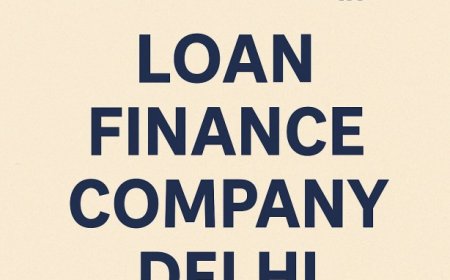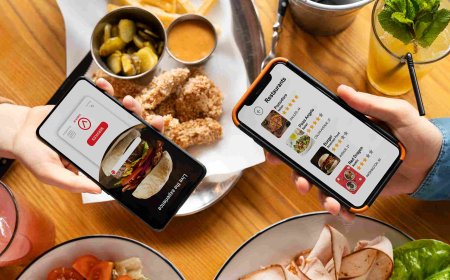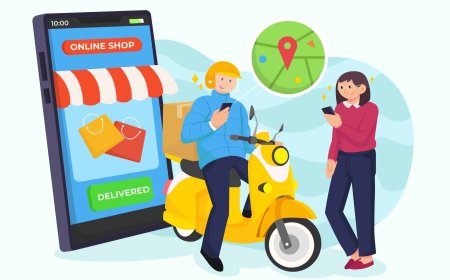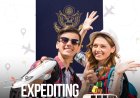How to Get a Phoenix Public Library Card Online
How to Get a Phoenix Public Library Card Online The Phoenix Public Library serves over 1.7 million residents across Maricopa County, offering free access to books, e-books, audiobooks, research databases, online courses, job resources, and community programs. In today’s digital-first world, obtaining a library card has never been more convenient—especially when you can do it entirely online. Wheth
How to Get a Phoenix Public Library Card Online
The Phoenix Public Library serves over 1.7 million residents across Maricopa County, offering free access to books, e-books, audiobooks, research databases, online courses, job resources, and community programs. In today’s digital-first world, obtaining a library card has never been more convenient—especially when you can do it entirely online. Whether you’re a student, a remote worker, a parent, or a lifelong learner, having a Phoenix Public Library card unlocks a wealth of knowledge and services at no cost. This guide walks you through the complete, step-by-step process of getting your Phoenix Public Library card online, along with best practices, essential tools, real-world examples, and answers to frequently asked questions.
Step-by-Step Guide
Getting a Phoenix Public Library card online is a straightforward, secure, and fully digital process that takes less than five minutes. You don’t need to visit a physical branch unless you want to check out physical materials or need in-person assistance. Here’s how to do it correctly, from start to finish.
Step 1: Confirm Your Eligibility
Before you begin, verify that you qualify for a free library card. The Phoenix Public Library serves residents of Phoenix and surrounding areas within Maricopa County. You are eligible if you:
- Live within the city limits of Phoenix
- Own property in Phoenix
- Work in Phoenix
- Attend school in Phoenix
If you live outside these boundaries, you may still qualify for a card through reciprocal agreements with neighboring library systems or by purchasing a non-resident card. For most residents, however, the online application is free and immediate.
Step 2: Visit the Official Website
Open your preferred web browser—Chrome, Firefox, Safari, or Edge—and navigate to the official Phoenix Public Library website: www.phoenixpubliclibrary.org. Avoid third-party sites or search engine ads; always use the official domain to ensure security and accuracy.
Once on the homepage, look for the prominent banner or navigation menu labeled “Get a Library Card.” This link is typically located in the top-right corner of the page, under the “Services” dropdown or as a highlighted button. Click it to begin.
Step 3: Access the Online Application Form
You will be redirected to the digital library card application page. This form is hosted securely on the library’s platform and uses HTTPS encryption to protect your personal information. You will not be asked to pay any fees at this stage.
The form is divided into three main sections:
- Personal Information
- Contact Details
- Account Preferences
Begin by entering your full legal name as it appears on your government-issued ID. Use your first, middle (if applicable), and last name exactly as registered. Do not use nicknames or initials unless they are officially documented.
Step 4: Provide Accurate Contact Information
In the contact section, enter your current residential address. This must be a physical address within the eligible service area. P.O. Boxes are not accepted for initial registration but can be added later as a mailing address.
Next, provide a valid email address. This will be your primary method of communication with the library. Ensure it is an account you check regularly, as you’ll receive a confirmation email with your temporary digital card number and login credentials.
Include a phone number where you can be reached. While not mandatory, providing a phone number improves account security and enables text reminders for due dates or holds.
Step 5: Select Your Preferred Library Branch
Though you’re applying online, you’ll be asked to choose your preferred branch location. This helps the library assign you to the nearest physical location for pickup, events, or future in-person services. You are not required to visit this branch to activate your card, but it’s useful for scheduling holds and navigating branch-specific offerings.
Use the dropdown menu to select the branch closest to your home or workplace. Popular choices include the Downtown Library, North Point, and Maryvale branches, but any branch will work.
Step 6: Create a Secure PIN
After submitting your personal details, you’ll be prompted to create a Personal Identification Number (PIN). This four-digit code is your key to accessing your account online, placing holds, renewing items, and using digital resources.
Choose a PIN that is easy for you to remember but difficult for others to guess. Avoid birthdays, anniversaries, or simple sequences like “1234.” The system will reject weak PINs and prompt you to try again. Once confirmed, your PIN cannot be recovered if forgotten—you’ll need to reset it through the website’s account recovery tool.
Step 7: Review and Submit
Before clicking “Submit,” carefully review all the information you’ve entered. Double-check your name spelling, address, email, and phone number. Mistakes here may delay activation or prevent you from receiving important notifications.
Once you’re confident everything is correct, click the “Submit Application” button. You will immediately see a confirmation screen that reads: “Your Library Card Application Has Been Submitted.”
Step 8: Check Your Email for Activation
Within minutes (usually under 10), you’ll receive an email from no-reply@phoenixpubliclibrary.org with the subject line: “Your Phoenix Public Library Card Is Ready.”
Open the email and locate your temporary library card number (it begins with “23400” followed by digits). This number is your official identifier. Also note your PIN—this will be listed separately for security.
Click the link in the email to activate your account. This redirects you to the library’s patron portal, where you can log in using your card number and PIN.
Step 9: Activate Your Digital Card
After logging in, you’ll see your digital profile. Here, you can:
- View your current holds and loans
- Renew borrowed items
- Update your contact information
- Download a virtual library card for your smartphone
To download your digital card, go to the “My Account” section and select “Digital Card.” Follow the prompts to save it to Apple Wallet or Google Pay. This allows you to present your card at any Phoenix Public Library branch using your phone—no physical card needed.
Step 10: Start Using Your Benefits
With your card activated, you now have instant access to:
- Over 1 million physical items (books, DVDs, audiobooks)
- 20+ premium online databases (Ancestry Library, LinkedIn Learning, Consumer Reports)
- Free e-books and audiobooks via Libby and Hoopla
- Online language learning (Mango Languages)
- Virtual storytimes, workshops, and author events
- Free printing and computer access at any branch
Download the Libby app from the App Store or Google Play, sign in with your library card number and PIN, and start borrowing e-books immediately. No waiting. No shipping fees. No limits on simultaneous downloads.
Best Practices
Maximizing your Phoenix Public Library card requires more than just signing up—it requires smart usage habits. Follow these best practices to get the most out of your membership.
Use a Dedicated Email Address
Create a separate email account solely for library communications. This prevents important notices about due dates, holds, or events from getting lost in your personal or work inbox. Gmail and Outlook both allow you to create aliases or secondary accounts for free.
Enable Notifications
In your online account settings, turn on email and text reminders for due dates, overdue items, and holds ready for pickup. This reduces the chance of late fees and ensures you never miss a new release.
Organize Your Holds
When placing holds on popular titles, prioritize your list. If you’re waiting for multiple books, place the most urgent or time-sensitive ones at the top. The system will notify you when the first available item arrives.
Renew Early
Don’t wait until the last day to renew items. Log in three days before the due date to extend your loan period. Most items can be renewed twice unless another patron has placed a hold.
Explore Digital Resources Daily
Many patrons forget that the library offers far more than books. Set aside 10 minutes each day to explore a new digital resource. Try Lynda.com for skill-building, Flipster for digital magazines, or the New York Times archive for research.
Keep Your Information Updated
If you move, change your phone number, or update your email, log in to your account and modify your profile immediately. Outdated information can result in missed notifications or delivery errors.
Teach Your Family to Use It
Library cards are free for all ages. Register your children, teens, and elderly relatives. Many branches offer free homework help, teen coding workshops, and senior tech classes—all accessible with a library card.
Participate in Library Events
Check the events calendar monthly. Phoenix Public Library hosts free author talks, genealogy workshops, ESL classes, and film screenings. Many require registration using your library card number.
Report Lost or Stolen Cards Immediately
If your physical card is lost or your digital credentials are compromised, log in to your account and select “Report Lost Card.” Your account will be temporarily suspended to prevent unauthorized use. You can then request a replacement card number online.
Tools and Resources
Several digital tools and platforms enhance your Phoenix Public Library experience. Here’s a curated list of essential resources you should know about.
Libby by OverDrive
Libby is the official app for borrowing e-books and audiobooks from Phoenix Public Library. It integrates seamlessly with your library card and automatically returns items on their due date. Features include:
- One-tap borrowing
- Adjustable font sizes and night mode
- Syncs across devices
- Read-along audiobooks for children
Download Libby at libbyapp.com or search “Libby” in your device’s app store.
Hoopla Digital
Hoopla offers instant access to movies, TV shows, music, comics, and audiobooks with no waitlists. Unlike Libby, which uses a point system, Hoopla allows you to borrow up to eight items per month with no holds. Ideal for binge-watchers and music lovers.
Mango Languages
Learn over 70 languages for free, including Spanish, Mandarin, Arabic, and ASL. Mango uses real-life conversations and cultural context to teach fluency. Perfect for travelers, students, or professionals.
LinkedIn Learning (formerly Lynda.com)
Access 16,000+ video courses on software, business, design, and creative skills. Earn certificates upon completion. Courses include Excel, Photoshop, Project Management, and Public Speaking.
Ancestry Library Edition
Genealogy enthusiasts can explore billions of historical records, including U.S. census data, military records, and immigration documents. Available only from library computers or via remote login with your card.
Consumer Reports
Get unbiased product reviews and ratings for cars, appliances, electronics, and household goods. No subscription required—just your library card.
Flipster
Read current issues of over 100 popular magazines, including National Geographic, Vogue, Wired, and Time. Download to read offline or stream online.
Phoenix Public Library Mobile App
The official library app (available on iOS and Android) lets you search the catalog, place holds, renew items, and find branch hours—all in one place. It also includes a branch locator with real-time parking and accessibility info.
Virtual Reference Chat
Need help navigating a database or finding a book? Use the “Ask a Librarian” live chat feature on the library’s website. Available Monday–Friday, 9 a.m.–6 p.m. Staffed by certified librarians.
Book a Librarian
Schedule a 30-minute one-on-one virtual session with a research librarian. Ideal for students working on papers, job seekers building resumes, or anyone needing help with complex searches.
Real Examples
Here are three real-life scenarios demonstrating how residents use their Phoenix Public Library cards online to achieve meaningful goals.
Example 1: Maria, College Student
Maria, a sophomore at Arizona State University, needed access to academic journals for her psychology research paper. She applied for a Phoenix Public Library card online in under five minutes. Using the library’s access to JSTOR and Academic Search Complete, she downloaded 12 peer-reviewed articles without paying a single cent. She also used Libby to borrow audiobooks during her commute and completed a LinkedIn Learning course on data analysis—all free.
Example 2: James, Retiree Learning Spanish
James, 72, wanted to learn Spanish to communicate with his grandchildren. He signed up for a library card using his tablet, then enrolled in Mango Languages. He practiced daily for six months and now holds basic conversations. He also uses Hoopla to watch Spanish-language films and listens to audiobooks in Spanish during walks. He says, “The library gave me a new purpose.”
Example 3: Aisha, Small Business Owner
Aisha runs a home-based bakery and needed to understand food safety regulations and marketing strategies. She used the Phoenix Public Library’s Consumer Reports database to compare commercial ovens and accessed LinkedIn Learning courses on small business accounting and Instagram marketing. She also downloaded templates for menus and pricing sheets from the library’s resource hub. Her business revenue increased by 35% in six months.
Example 4: The Rodriguez Family
The Rodriguez family of five applied for individual library cards online. Their 8-year-old daughter uses Libby to read Harry Potter audiobooks. Their 14-year-old son uses Hoopla to watch science documentaries. Their parents use Ancestry Library to trace their family roots. They attend monthly virtual storytimes and summer reading challenges. “We don’t spend money on entertainment anymore,” says their mother. “The library is our family’s favorite place.”
FAQs
Do I need to visit a branch to get my card?
No. You can apply, activate, and use your library card entirely online. A physical card is optional and can be picked up later if desired.
Is there a fee for a Phoenix Public Library card?
No. Library cards are completely free for all eligible residents. There are no hidden charges, processing fees, or subscription costs.
How long does it take to get my card after applying?
Your card is activated instantly upon submission. You’ll receive your card number and PIN via email within minutes.
Can I use my card at other libraries?
Yes. Phoenix Public Library participates in reciprocal borrowing agreements with Maricopa County libraries and select regional systems. You can use your card to check out materials at any participating branch.
What if I forget my PIN?
Go to the library’s website, click “Forgot PIN,” and follow the prompts. You’ll need your email address and card number to reset it.
Can I get a card for my child?
Yes. Parents or guardians can apply for a child’s card online. Children under 13 must have a parent’s email and signature on file. All children receive access to kid-friendly resources and storytime recordings.
Do I need a smartphone to use the library’s digital services?
No. All digital resources are accessible via desktop or laptop web browsers. However, apps like Libby and Hoopla offer a better experience on mobile devices.
Can I use my card to print documents?
Yes. You can send print jobs to any Phoenix Public Library branch from your computer. Print costs are low: $0.15 per black-and-white page and $0.50 per color page. You pay at the printer using your card number.
What if I live outside Phoenix but work there?
You are eligible. You’ll need to provide proof of employment, such as a recent pay stub or employer letter, when applying. Upload it during the application process.
Can I renew my card online?
Library cards do not expire. As long as your contact information is current and you use your card at least once every two years, your account remains active.
Are there limits on how many items I can borrow?
You may borrow up to 50 physical items at a time and up to 10 digital items from Libby and 8 from Hoopla per month. There are no limits on database access.
Can I access the library’s resources from outside the U.S.?
Some digital resources, like Ancestry Library and Consumer Reports, are only available within the United States due to licensing restrictions. Others, like Libby and Hoopla, can be accessed globally as long as you’re logged in with your card credentials.
Conclusion
Getting a Phoenix Public Library card online is one of the most valuable digital actions you can take as a resident of the Phoenix area. It’s free, instant, secure, and unlocks a universe of knowledge, entertainment, and opportunity—all without stepping foot in a building. Whether you’re pursuing education, building skills, exploring culture, or simply enjoying a good book, the library is there for you.
By following the steps outlined in this guide, you’ve taken control of your lifelong learning journey. You no longer need to rely on paid subscriptions, commercial platforms, or expensive resources. The Phoenix Public Library provides everything you need—on your schedule, on your device, at no cost.
Remember: your library card is more than a key to books. It’s a gateway to empowerment. Use it wisely. Explore deeply. Share it with others. And never stop learning.